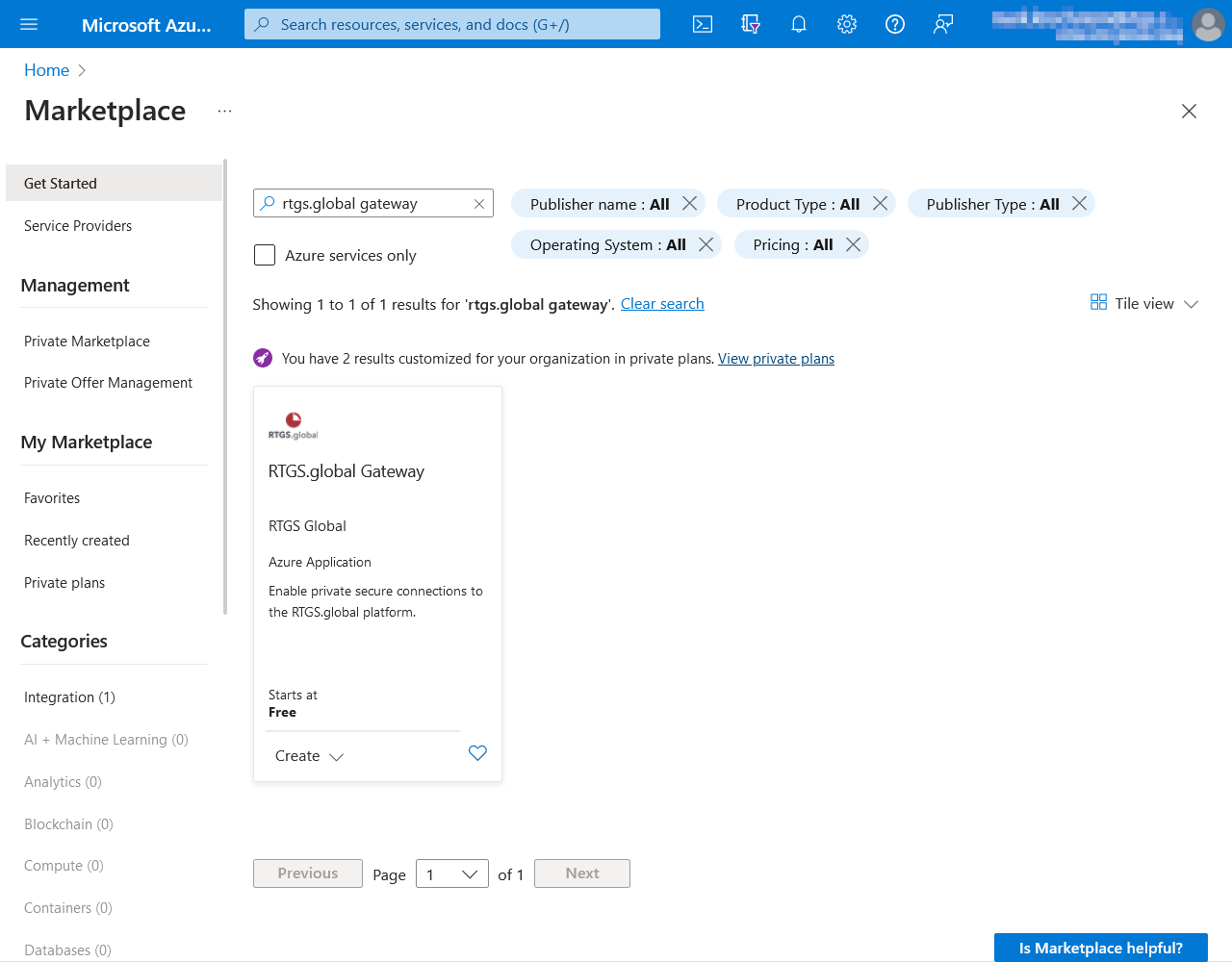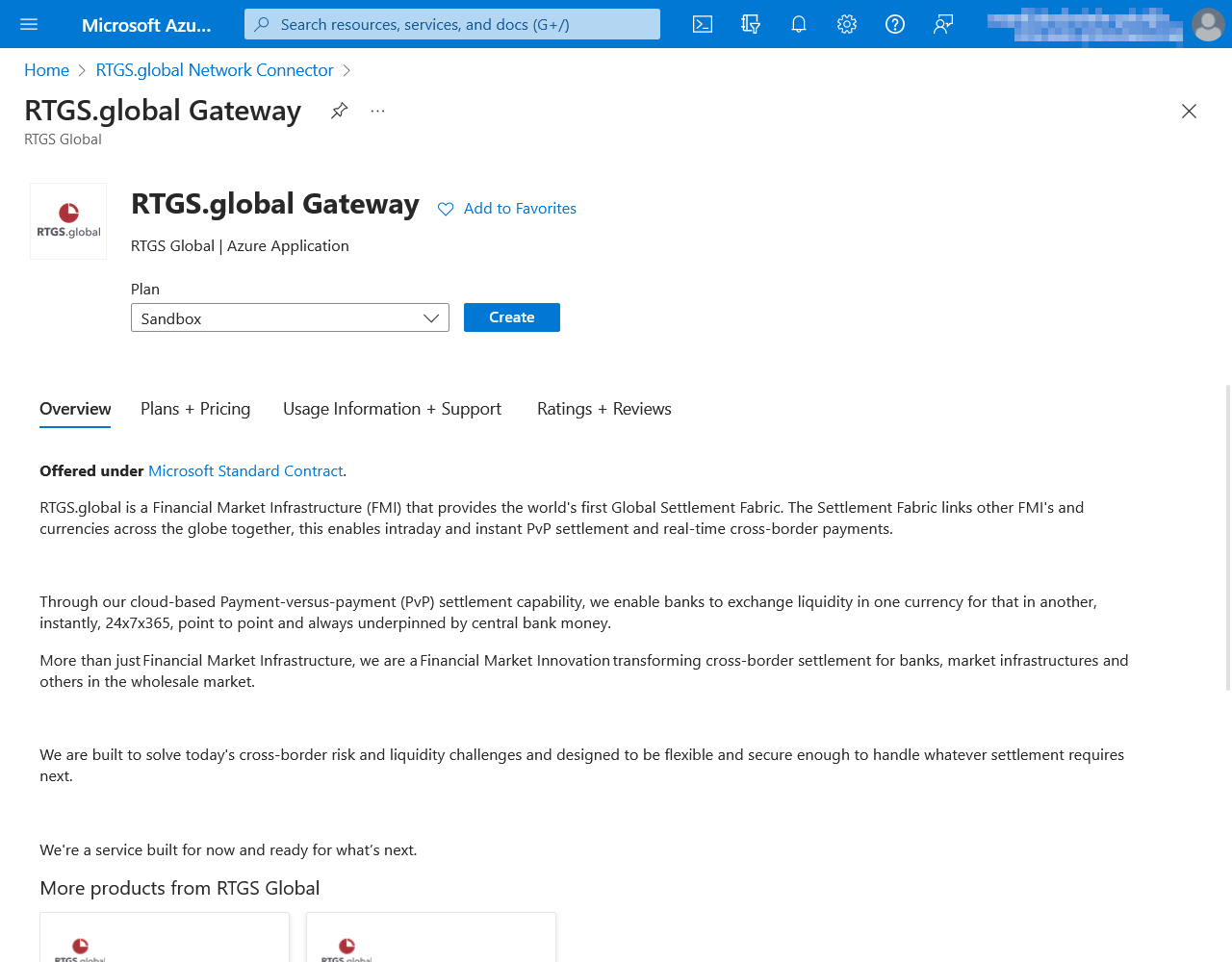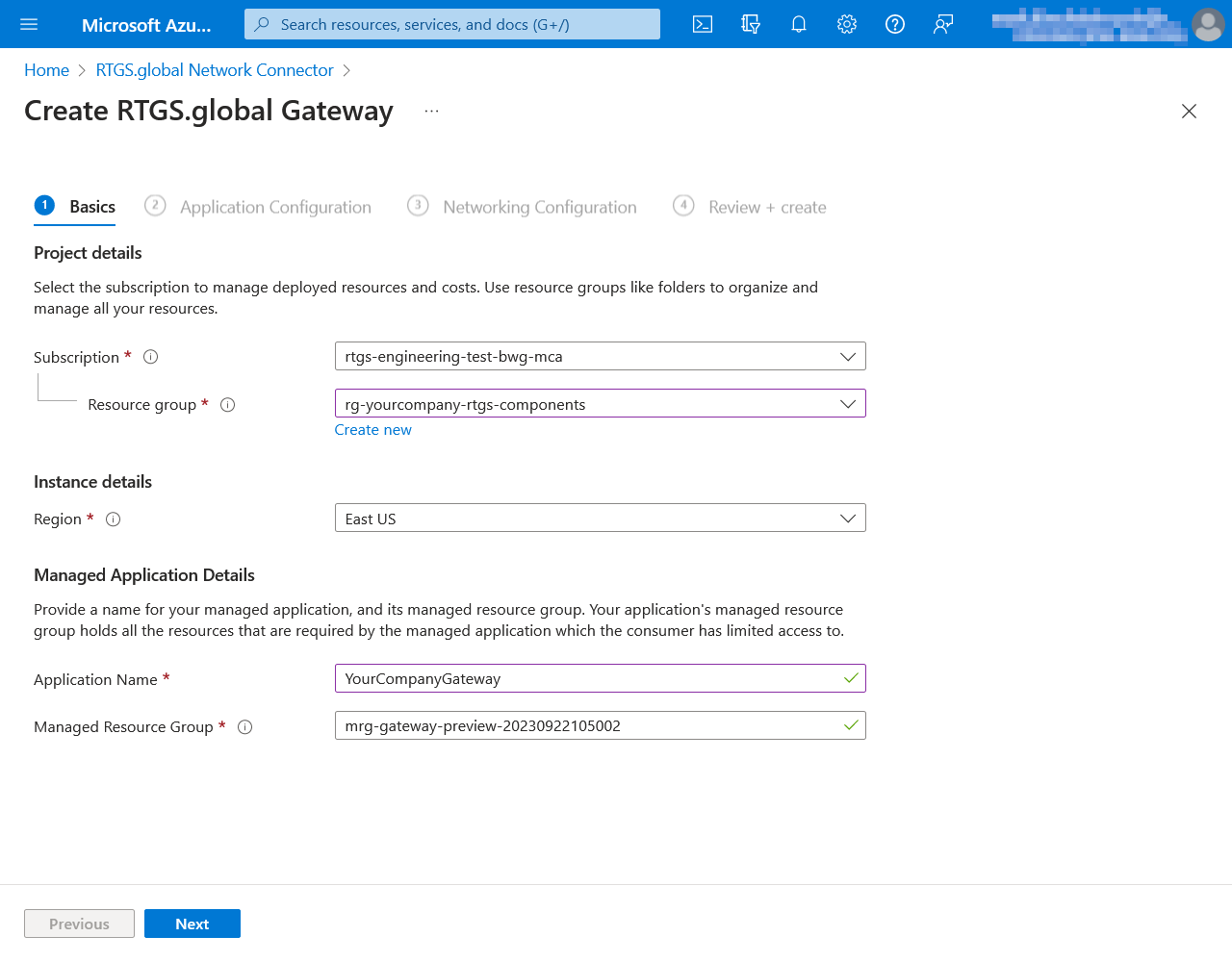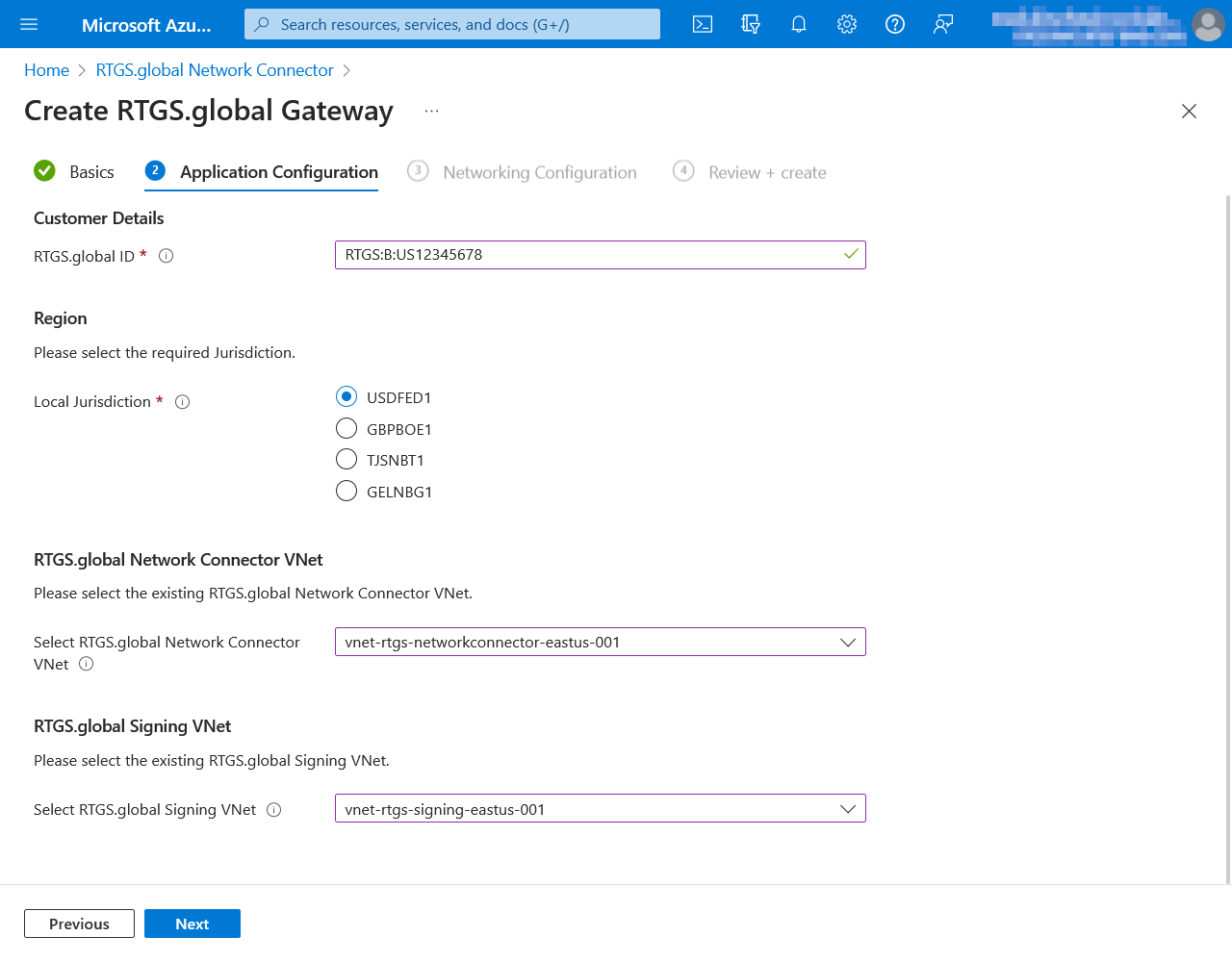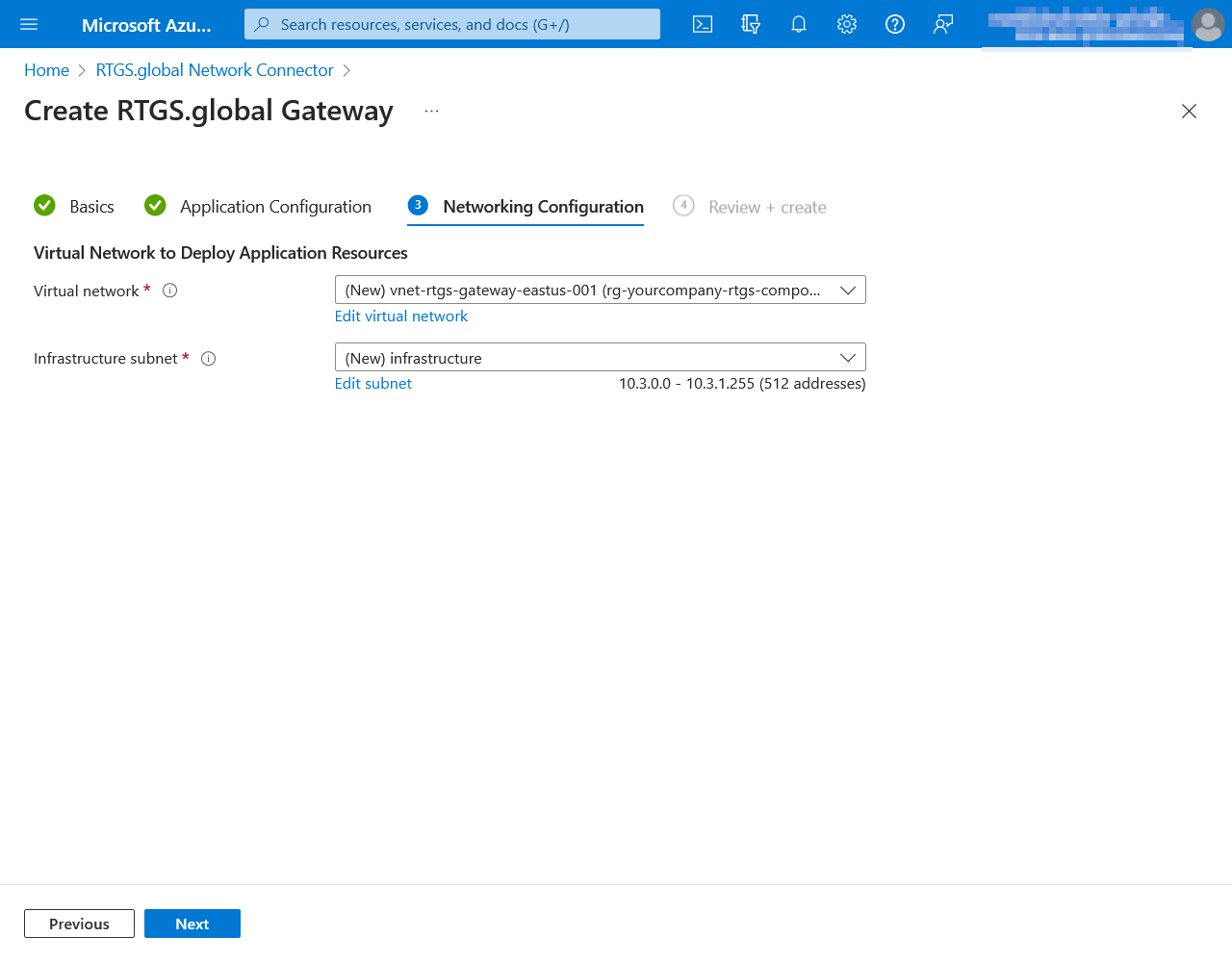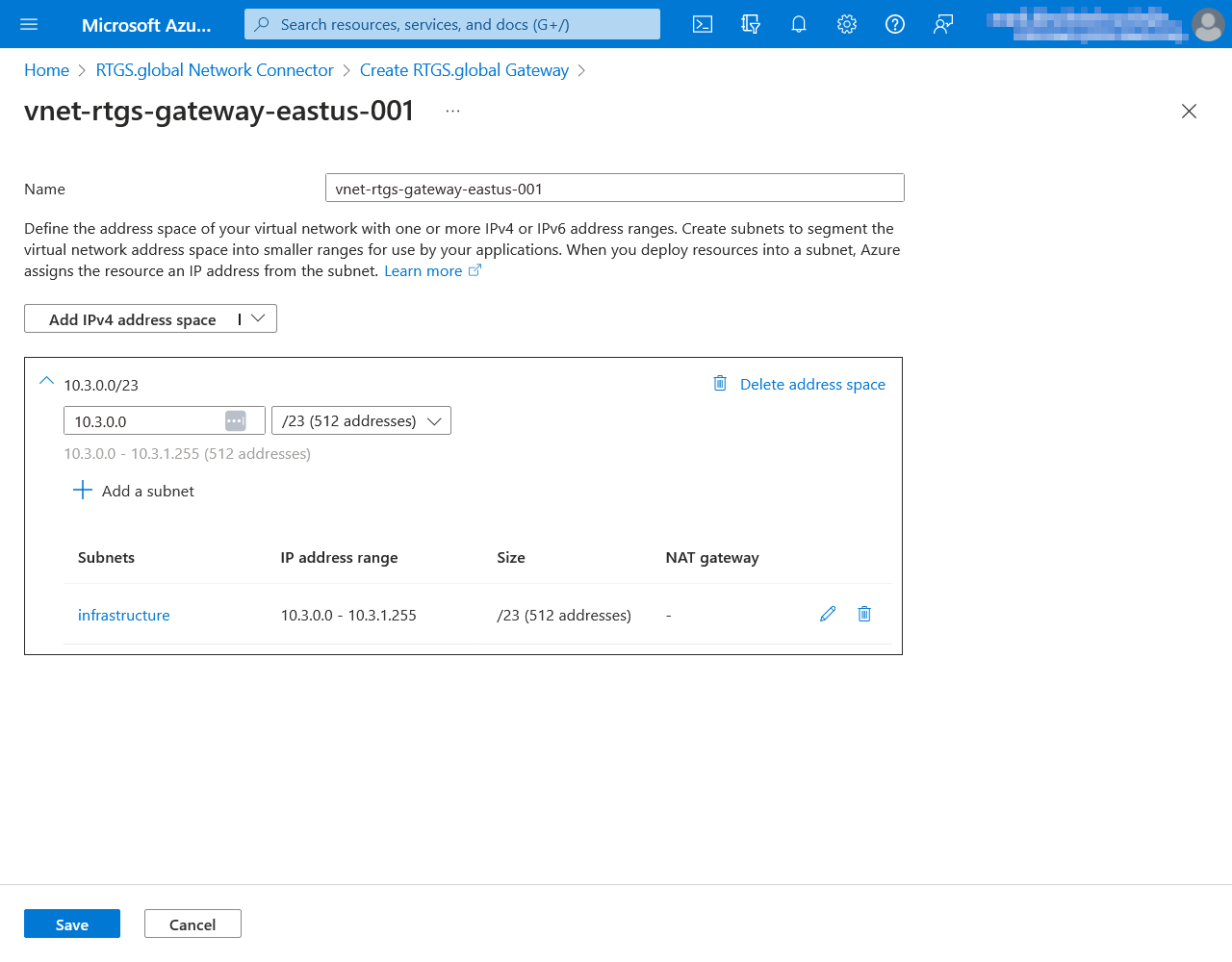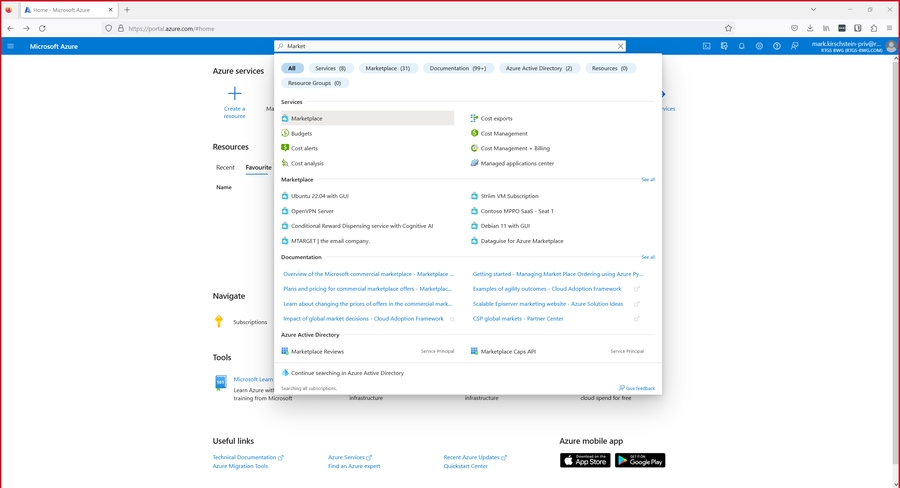Deploying the Gateway
With the RTGS.global Network Connector and Signing Agent deployed, you can now complete deployment of the Gateway.
Locate the Gateway deployment package on Azure Marketplace
Navigate to the Azure Marketplace
You can use the search box in the Azure Portal to navigate any resource in Azure
Search the marketplace for "RTGS.global Gateway"
Click on the tile and choose a plan to create
The Sandbox option must be used for all non-production environments.
Tab 1: Basics
Tab 2: Application Configuration
Tab 3: Network Configuration
As described in Prerequisites - Networking Requirements you will already have an agreed range to be used for this component. In our example, the range given was 10.3.0.0/23.
The wizard will have automatically selected a range it believes to be available but this is unlikely to be the range you want.
Click on the Create new link to override the default value. Note that when you alter the Address range value in the field the ADDRESS SPACE section, any existing Address range fields in the SUBNETS section will be automatically cleared and need to be re-entered. In this case is will be same value as the as the ADDRESS SPACE range, e.g. 10.3.0.0/23.
Tab 4: Review and Create
Please read the terms, which include RTGS.global having Contributor access to the managed resources that are created as a part of deploying the Gateway. When you are satisfied, check the agreement to the terms and conditions of use, and click the Create button.
Please allow up to 20 minutes for this deployment to complete.
Last updated