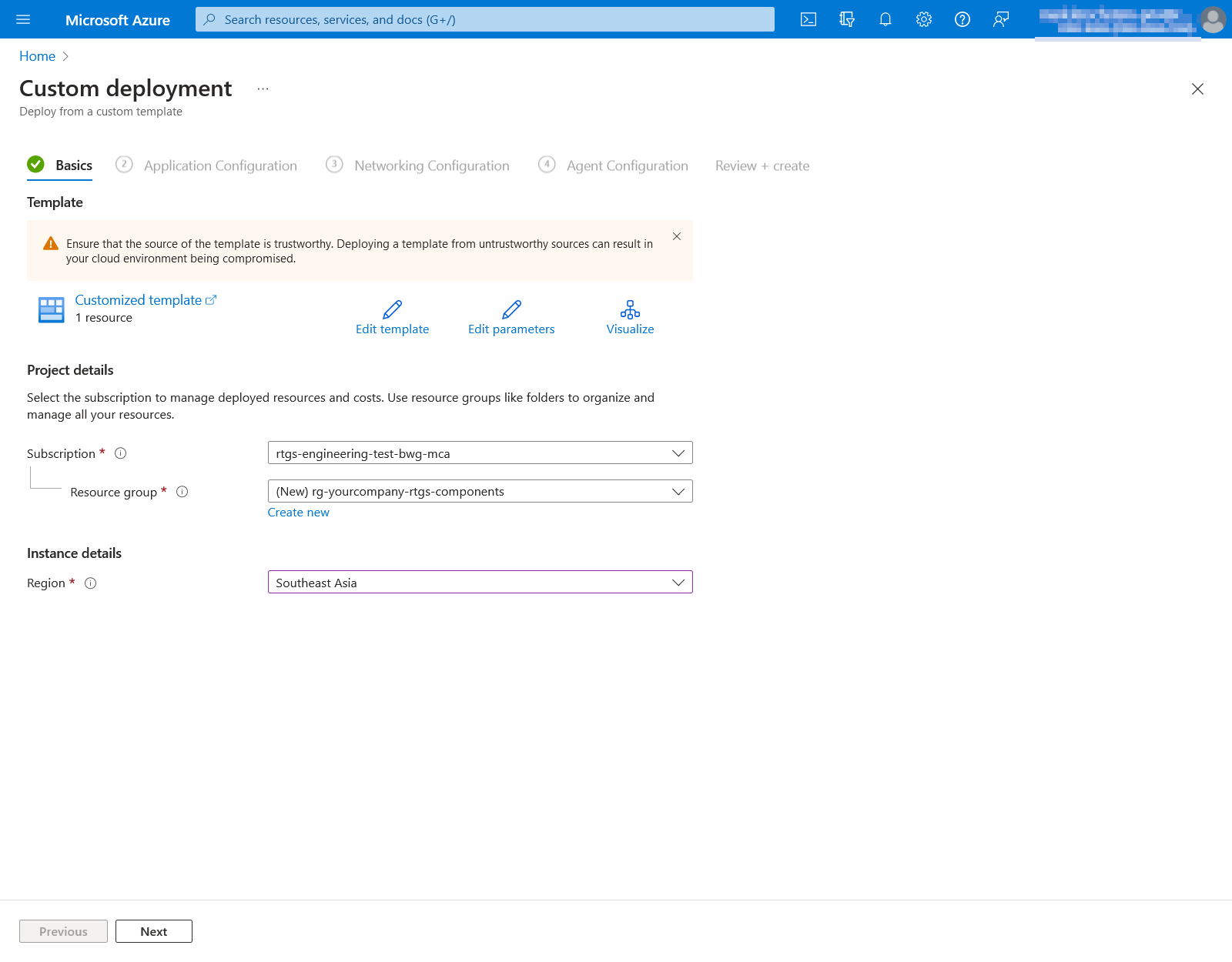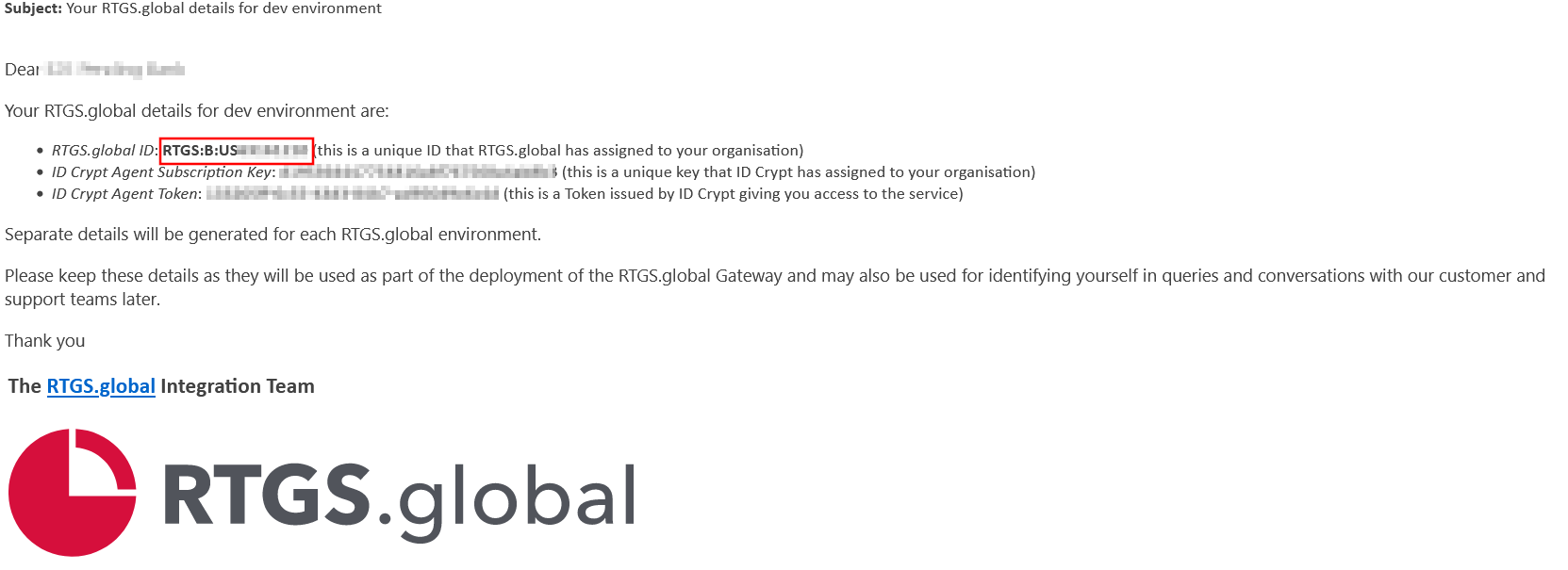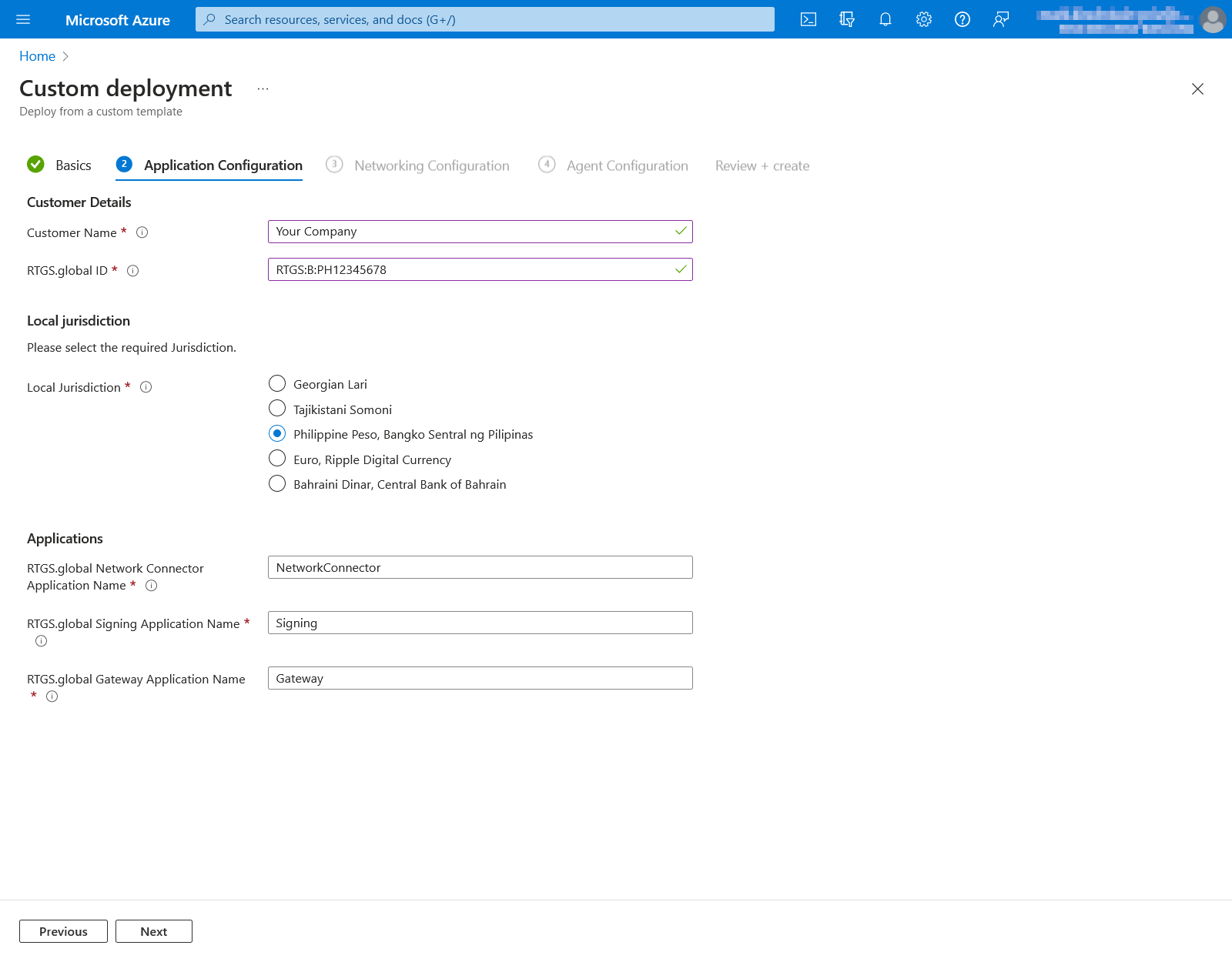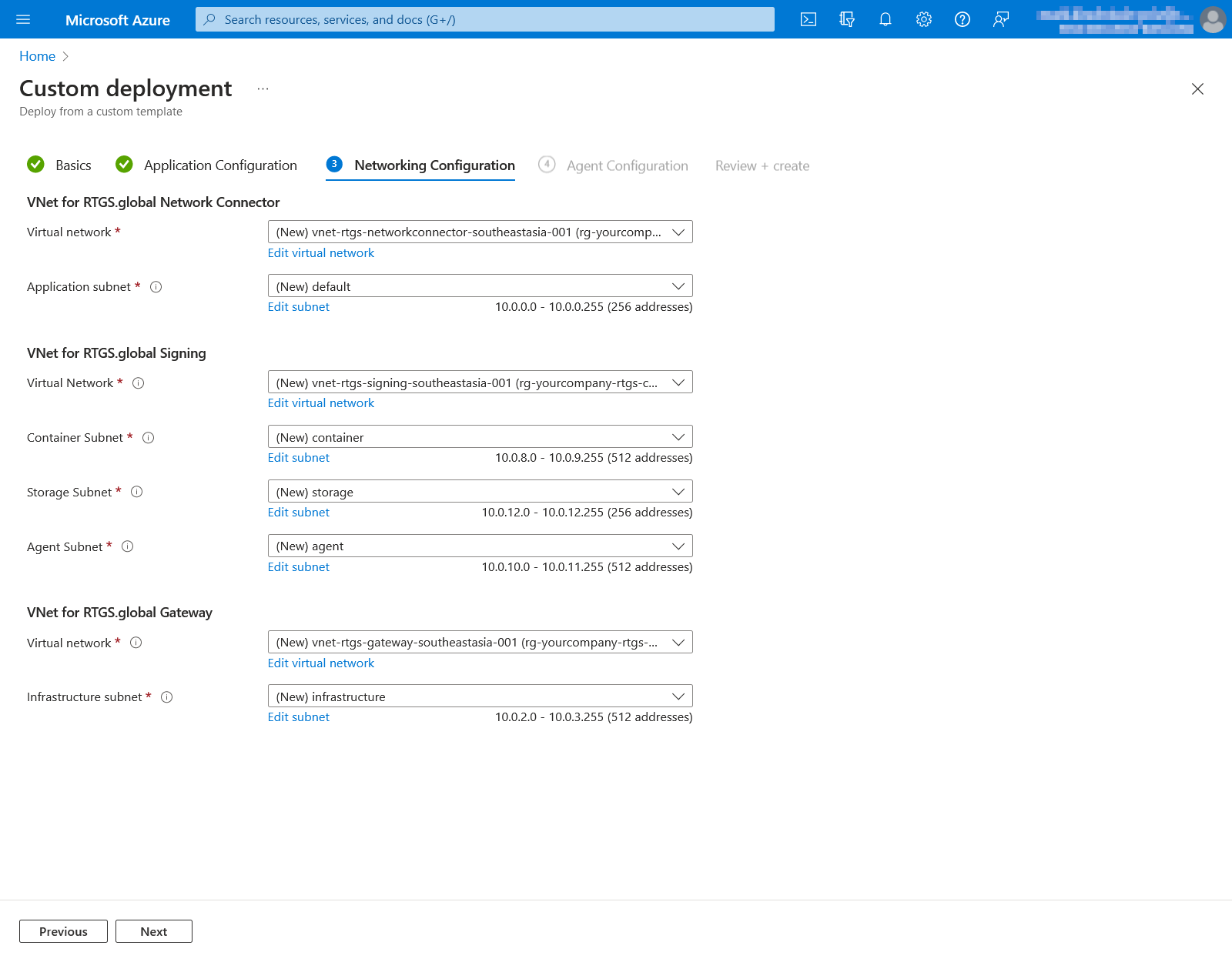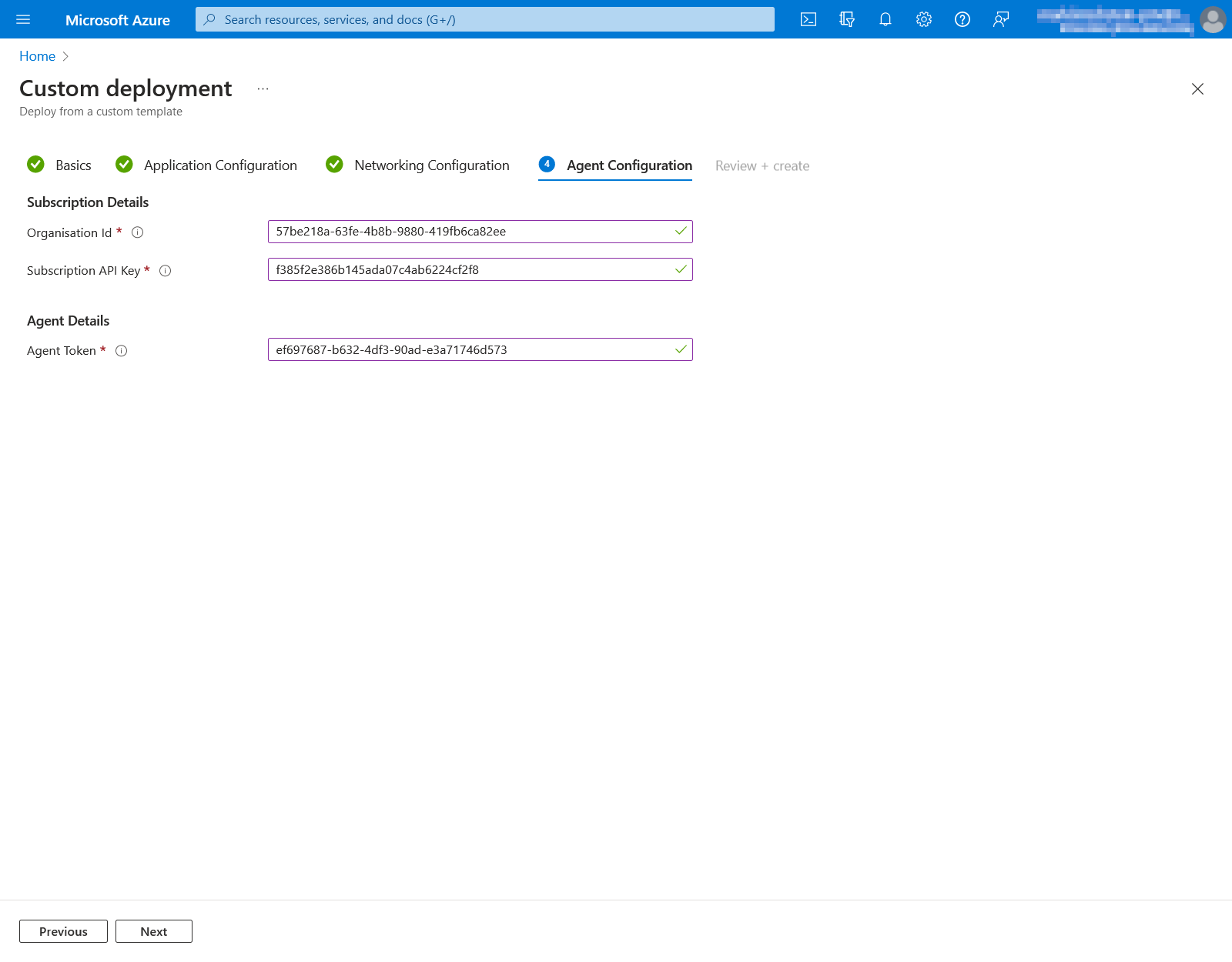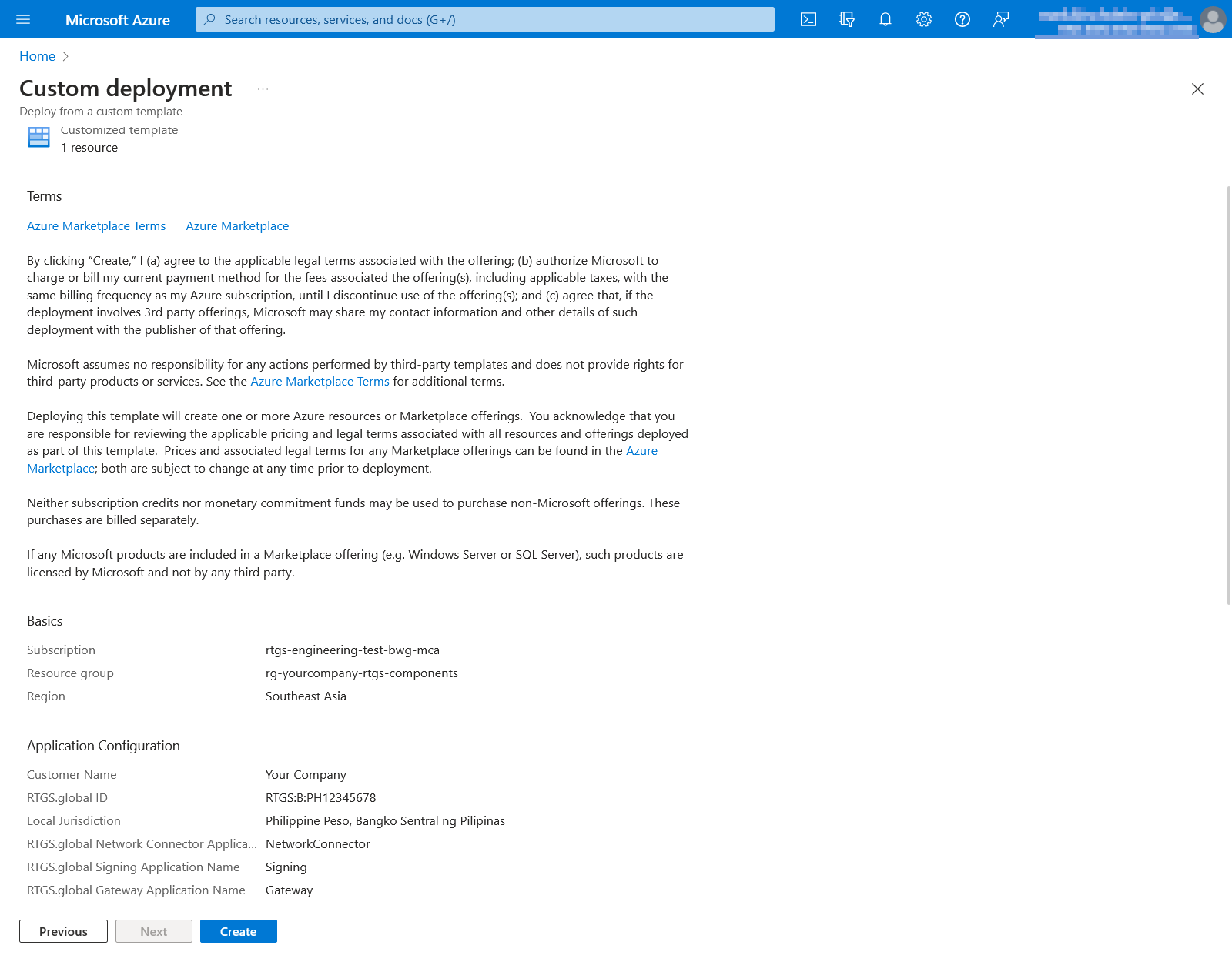Deployment
Once all prerequisites have been satisfied, there are three applications that need to be deployed to complete integration with the RTGS.global network via your gateway.
These can be installed individually (see: Advanced Deployments), although we recommend using the following installer:
Tab 1: Basics
Your resource group and application can be named based on your companies own naming policies or can follow Azure Resource Naming Conventions.
| Field | Suggestion | Description / Notes |
|---|---|---|
Subscription | n/a | This is the dedicated subscription you chose as per the prerequisites page. |
Resource group | rg- | Resource groups are logical containers within Azure. You can reuse the same resource group for all your RTGS.global deployments. |
Region | n/a | We recommend picking the Azure Region closest to your jurisdiction for performance reasons. See the Overview page for information regarding data storage and processing. |
Tab 2: Application Configuration
The RTGS.global ID is unique to your organisation and will have been provided by secure email and will need to be entered here. If this is not the case please email support@rtgs.com
| Field | Suggestion | Description / Notes |
|---|---|---|
Customer Name | n/a | The name of your organisation that is registered with RTGS.global. It should be exactly the same as provided in the customer set up form. |
RTGS.global ID | as provided in secure email | Found in the secure email sent by RTGS.global. It has the format |
Local jurisdiction | n/a | This is the jurisdiction your organisation is domiciled in. |
RTGS.global Network Connector Application Name |
| Display name of the Network Connector Application in your Azure account. |
RTGS.global Signing Application Name |
| Display name of the Signing Application in your Azure account. |
RTGS.global Gateway Application Name |
| Display name of the Gateway Application in your Azure account. |
Tab 3: Networking Configuration
As described in Prerequisites - Networking Requirements you will already have an agreed range to be used for RTGS.global components. In our example, the ranges given were:
| Component | CIDR Notation | Resulting IP Range |
|---|---|---|
RTGS.global Network Connector | 10.1.0.0/24 | 10.1.0.0 - 10.1.0.255 |
RTGS.global Signing | 10.2.0.0/21 | 10.2.0.0 - 10.2.7.255 |
RTGS.global Gateway | 10.3.0.0/23 | 10.3.0.0 - 10.3.1.255 |
The wizard will have automatically selected a range it believes to be available but this is unlikely to be the range you want. You may click Edit subnet to modify the name or starting address of each subnet.
Tab 4: Agent Configuration
Identity management and digital signing of communications across the RTGS.global Network are achieved with the integration of ID Crypt. Your complete ID Crypt Configuration arrives in two separate secure emails (referred to as A & B below). If you have not received your RTGS.global Gateway configuration details, please email support@rtgs.com.
Please note that these credentials cannot be re-issued if they are lost.
| Field | Example | Found in Secure Email |
|---|---|---|
Organisation Id | 57be218a-63fe-4b8b-9880-419fb6ca82ee | A |
Subscription API Key | f385f2e386b145ada07c4ab6224cf2f8 | B |
Agent Token | ef697687-b632-4df3-90ad-e3a71746d573 | B |
Tab 5: Review + create
Please read the terms, which include RTGS.global having Contributor access to the managed resources that are created by the All-in-One Deployment. When you are satisfied, check the agreement to the terms and conditions of use, and click the Create button.
Last updated