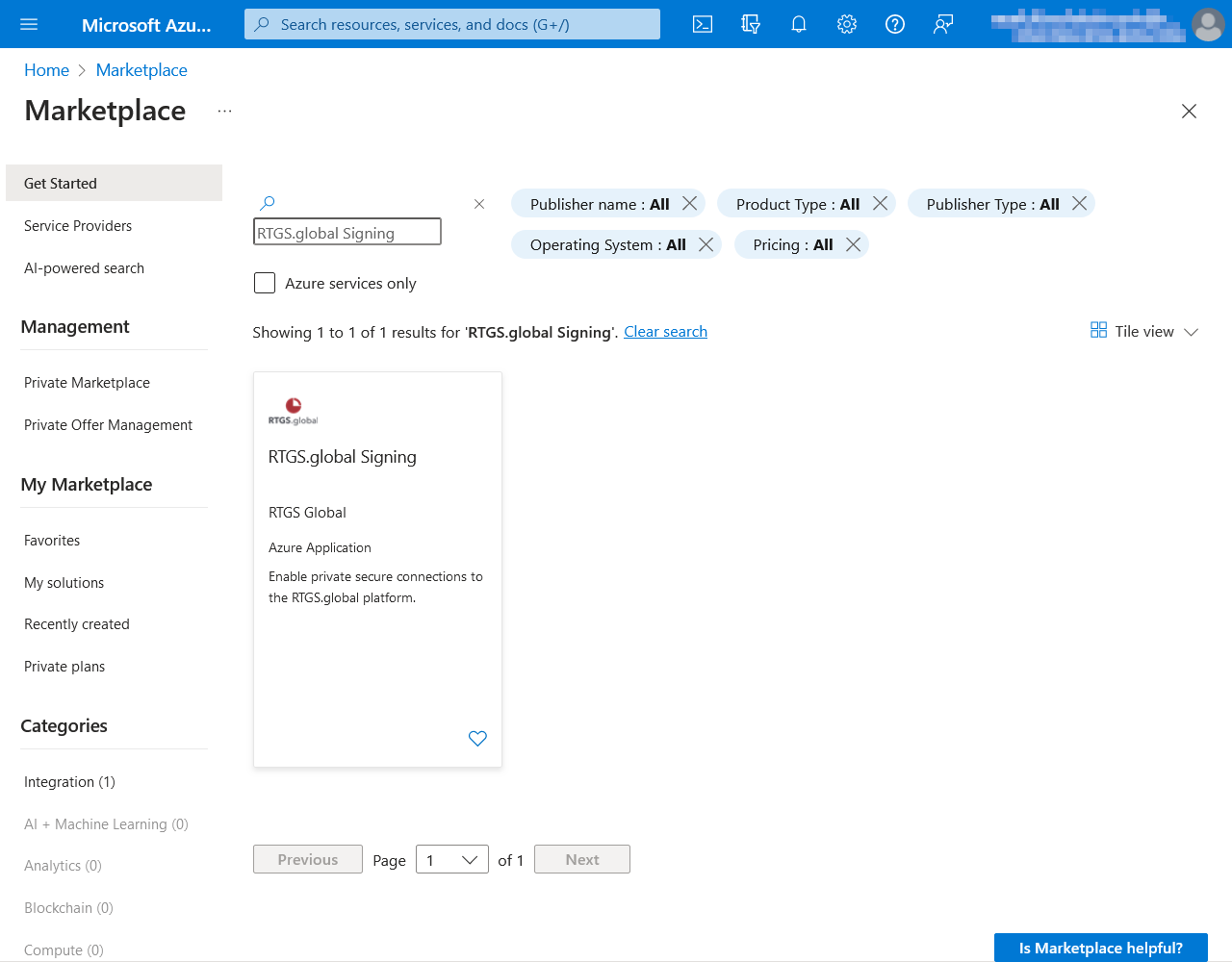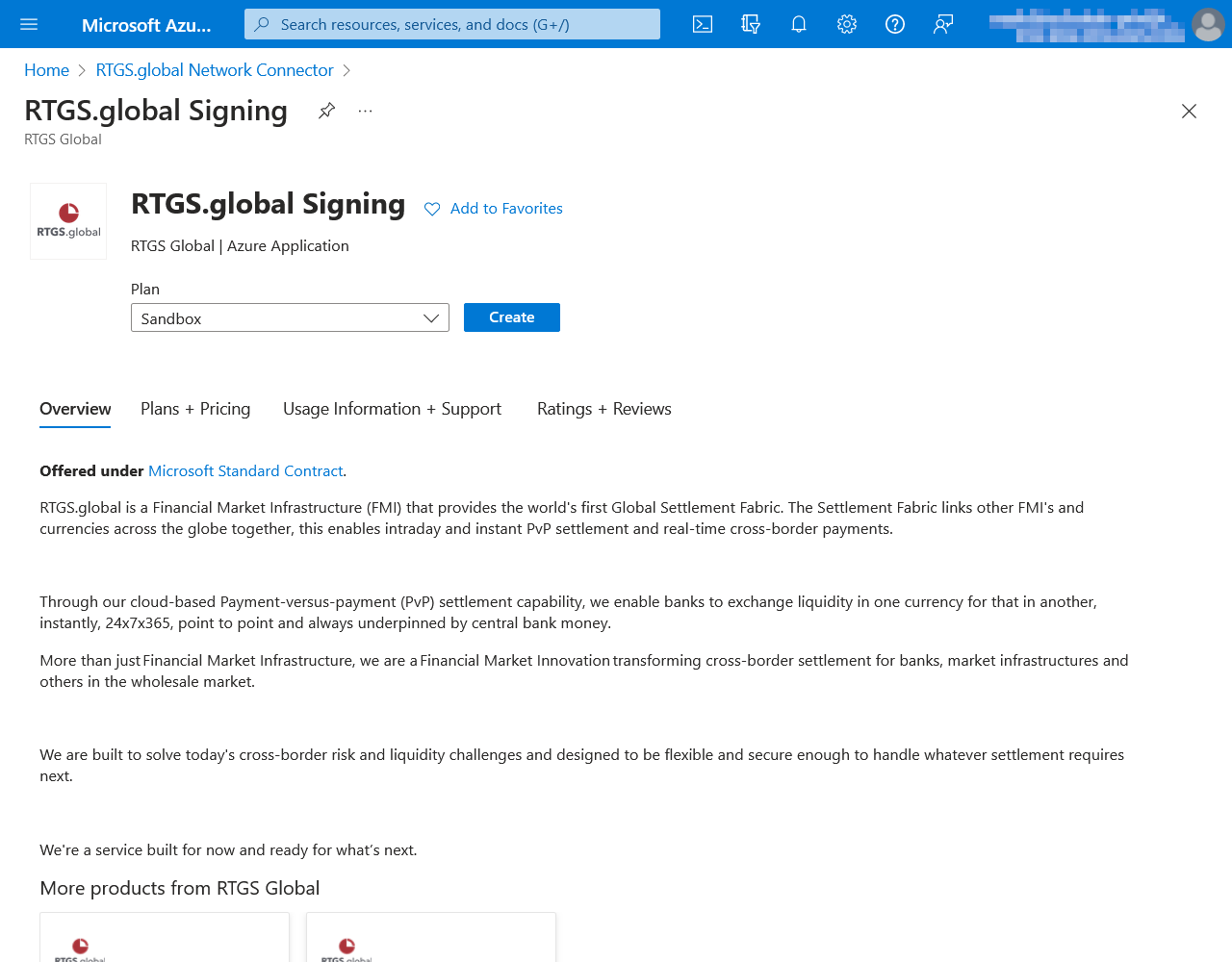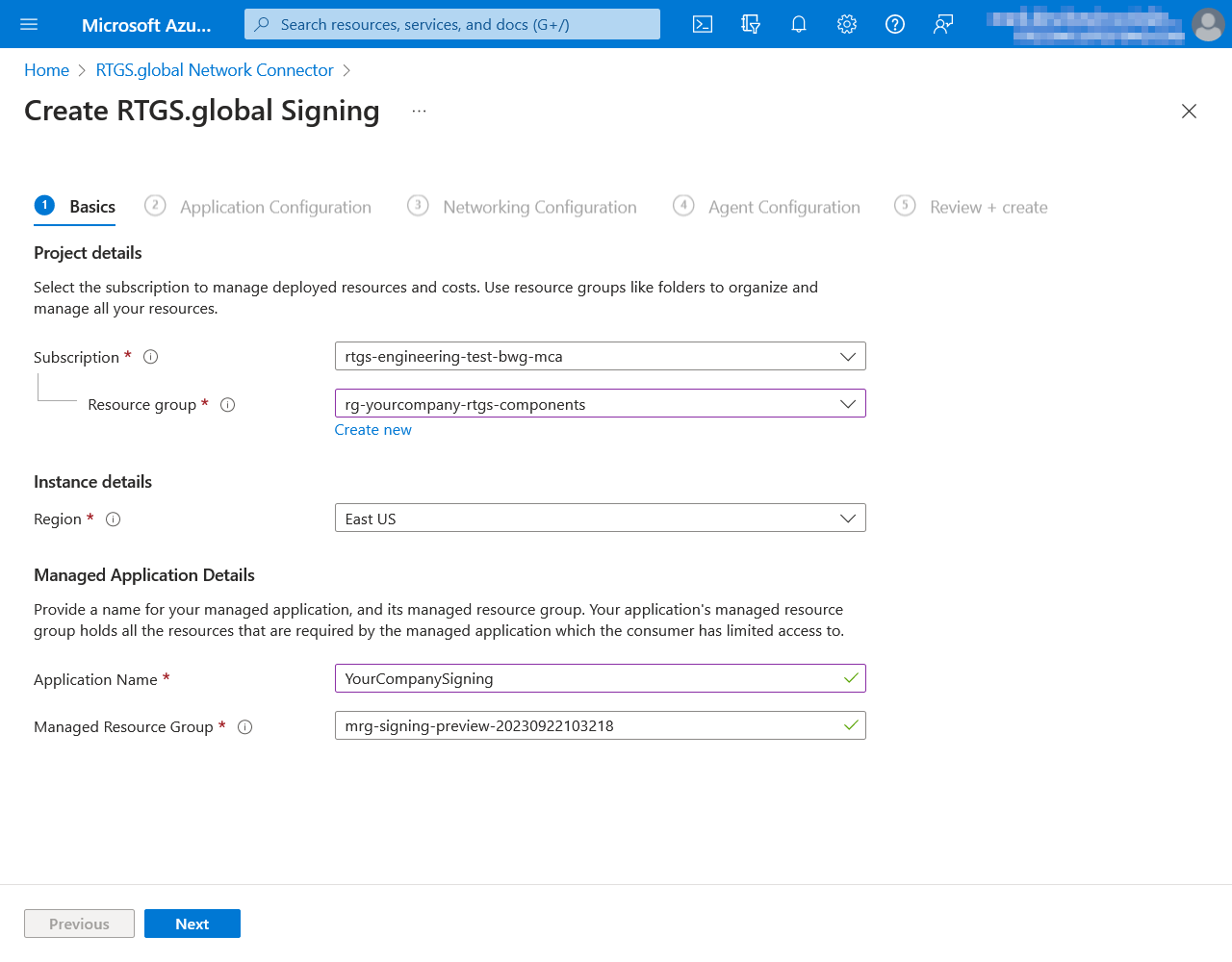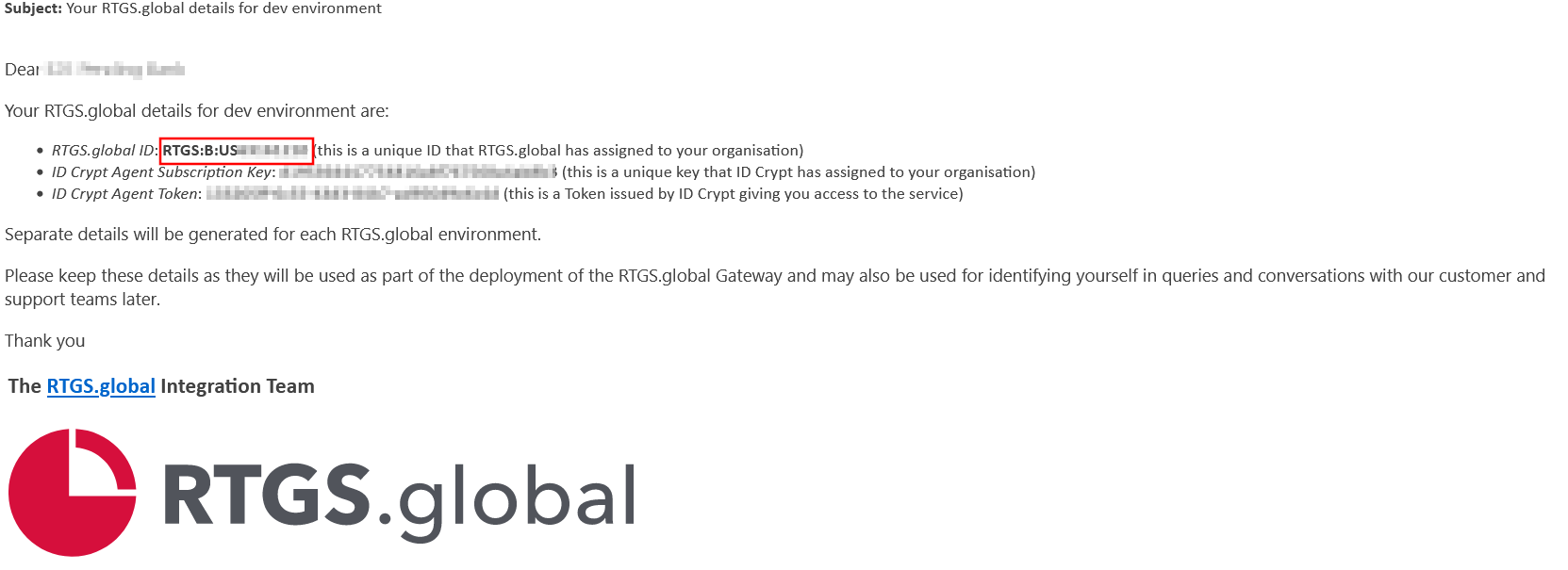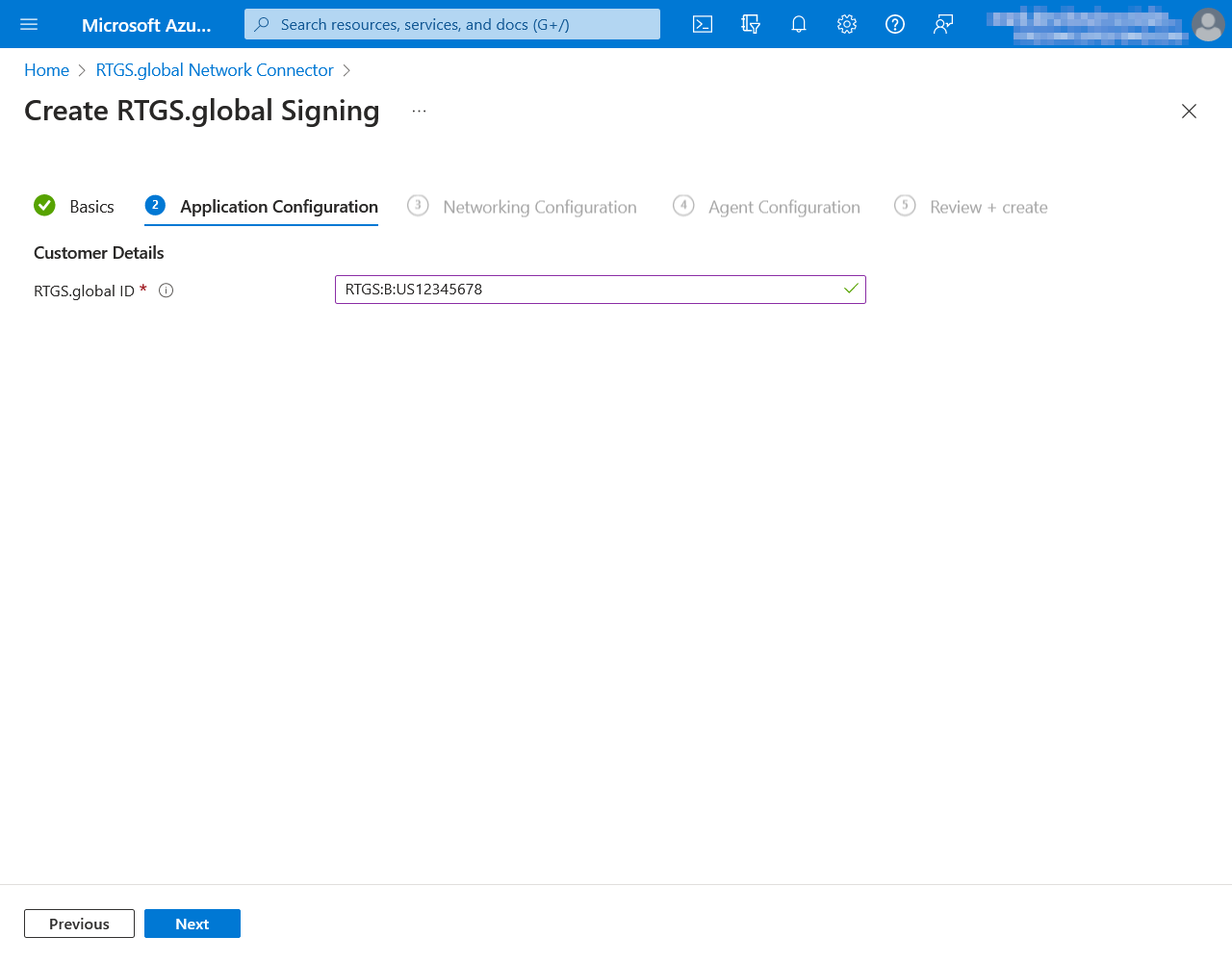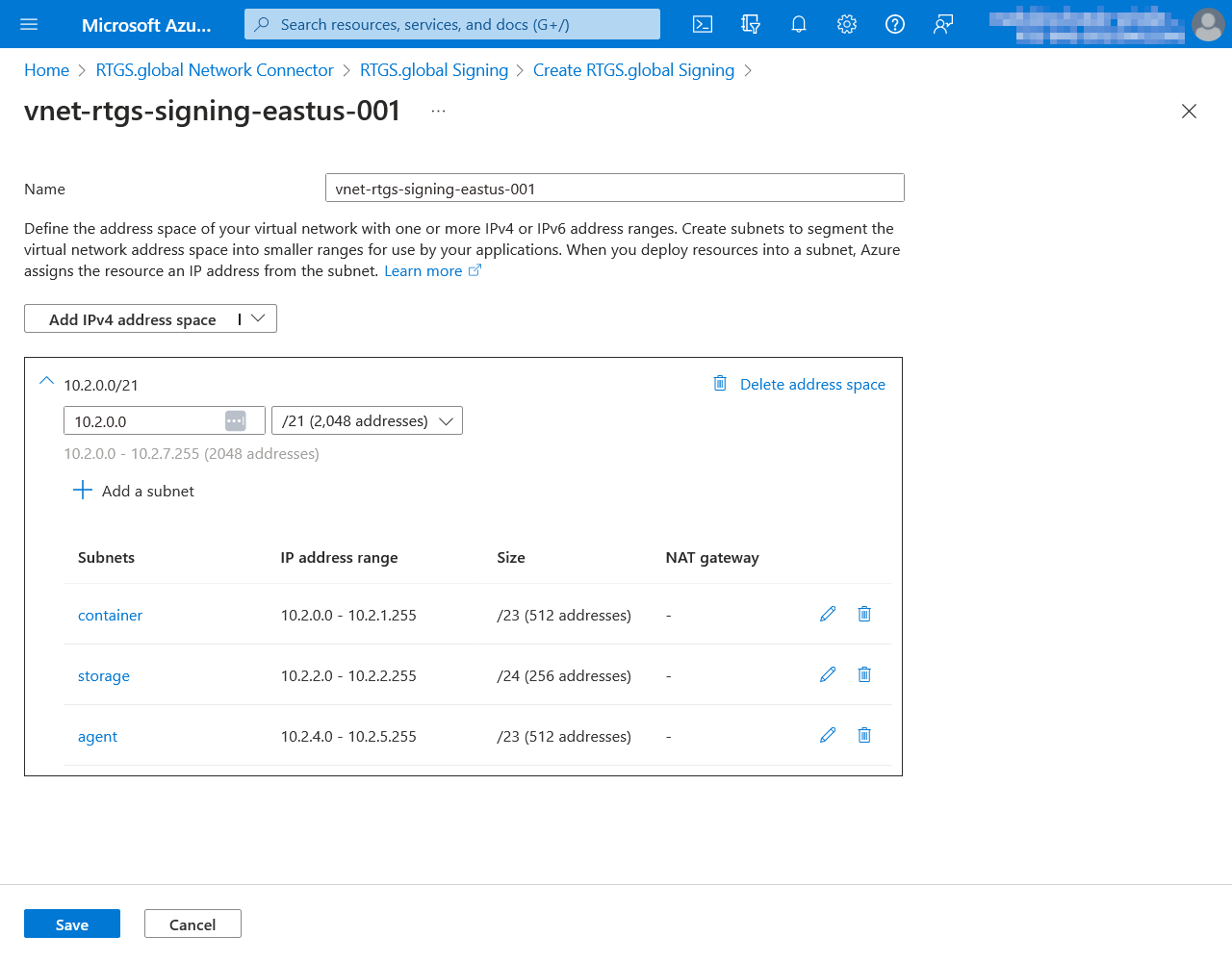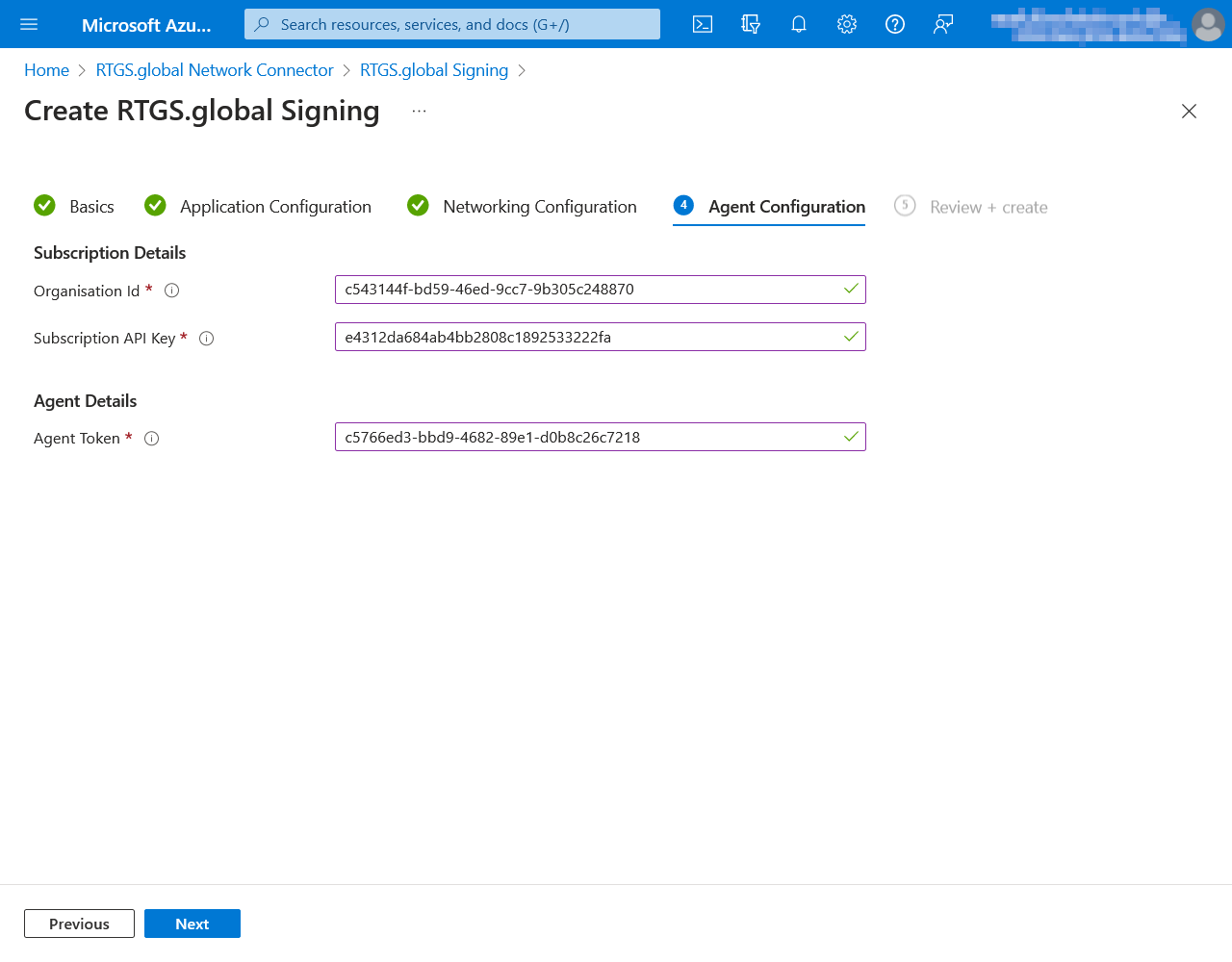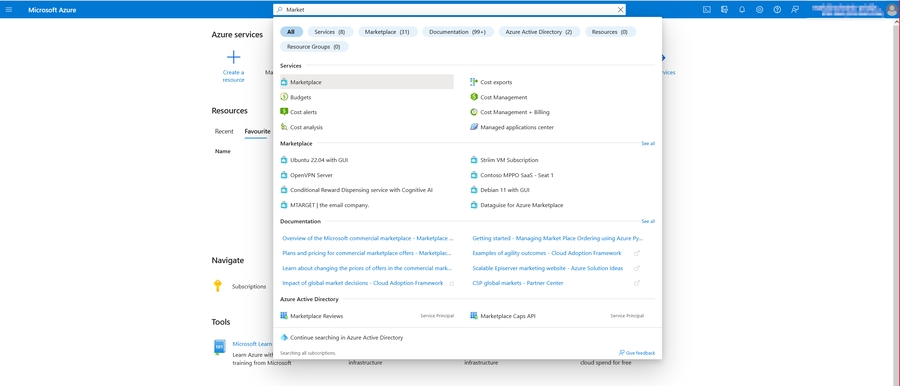Deploying the Signing Agent
With the registration details provided to your organisation by RTGS.global the Signing Agent can be deployed
The following steps detail the process to deploy the RTGS.global Signing Agent. You must have a minimum of Contributor access in your Microsoft Azure subscription.
Locate the Signing deployment package on Azure Marketplace
Navigate to the Azure Marketplace
You can use the search box in the Azure Portal to navigate any resource in Azure
Search the marketplace for "RTGS.global Signing"
Click on the tile and choose a plan to create
The Sandbox option must be used for all non-production environments.
Tab 1: Basics
| Field | Suggestion | Description / Notes |
|---|---|---|
Subscription | n/a | This is the dedicated subscription you chose as per the prerequisites page. |
Resource group | rg- | Resource groups are logical containers within Azure. You can reuse the same resource group for all your RTGS.global deployments. |
Region | n/a | We recommend picking the Azure Region closest to your jurisdiction for performance reasons. See the Overview page for information regarding data storage and processing. |
Application Name |
| Display name of this application within your Azure account. |
Managed Resource Group | as defaulted | Shared with RTGS.global who also have responsibility for maintenance and management. |
Tab 2: Application Configuration
The RTGS.global ID is unique to your organisation and will have been provided by secure email and will need to be entered here. If this is not the case please email support@rtgs.com
Tab 3: Networking Configuration
As described in Prerequisites - Networking Requirements you will already have an agreed range to be used for this component. In our example, the range given was 10.2.0.0/21.
This Address Space is used by three subnets in this component -
| Subnet name | Address range | Addresses |
|---|---|---|
container | 10.2.0.0/23 | 10.2.0.0 - 10.2.1.255 (512 addresses) |
storage | 10.2.2.0/24 | 10.2.2.0 - 10.2.2.255 (256 addresses) |
agent | 10.2.4.0/23 | 10.2.4.0 - 10.2.5.255 (512 addresses) |
Tab 4: Agent Configuration
Identity management and digital signing of communications across the RTGS.global Network are achieved with the integration of ID Crypt. Your complete ID Crypt Configuration arrives in two separate secure emails (referred to as A & B below). If you have not received your RTGS.global Gateway configuration details, please email support@rtgs.com.
Please note that these credentials cannot be re-issued if they are lost.
| Field | Example | Found in Secure Email |
|---|---|---|
Organisation Id | 57be218a-63fe-4b8b-9880-419fb6ca82ee | A |
Subscription API Key | f385f2e386b145ada07c4ab6224cf2f8 | B |
Agent Token | ef697687-b632-4df3-90ad-e3a71746d573 | B |
Tab 5: Review and Create
Please read the terms, which include RTGS.global having Contributor access to the managed resources that are created as a part of deploying the Signing Agent. When you are satisfied, check the agreement to the terms and conditions of use, and click the Create button.
Please allow up to 60 minutes for this deployment to complete.
Last updated