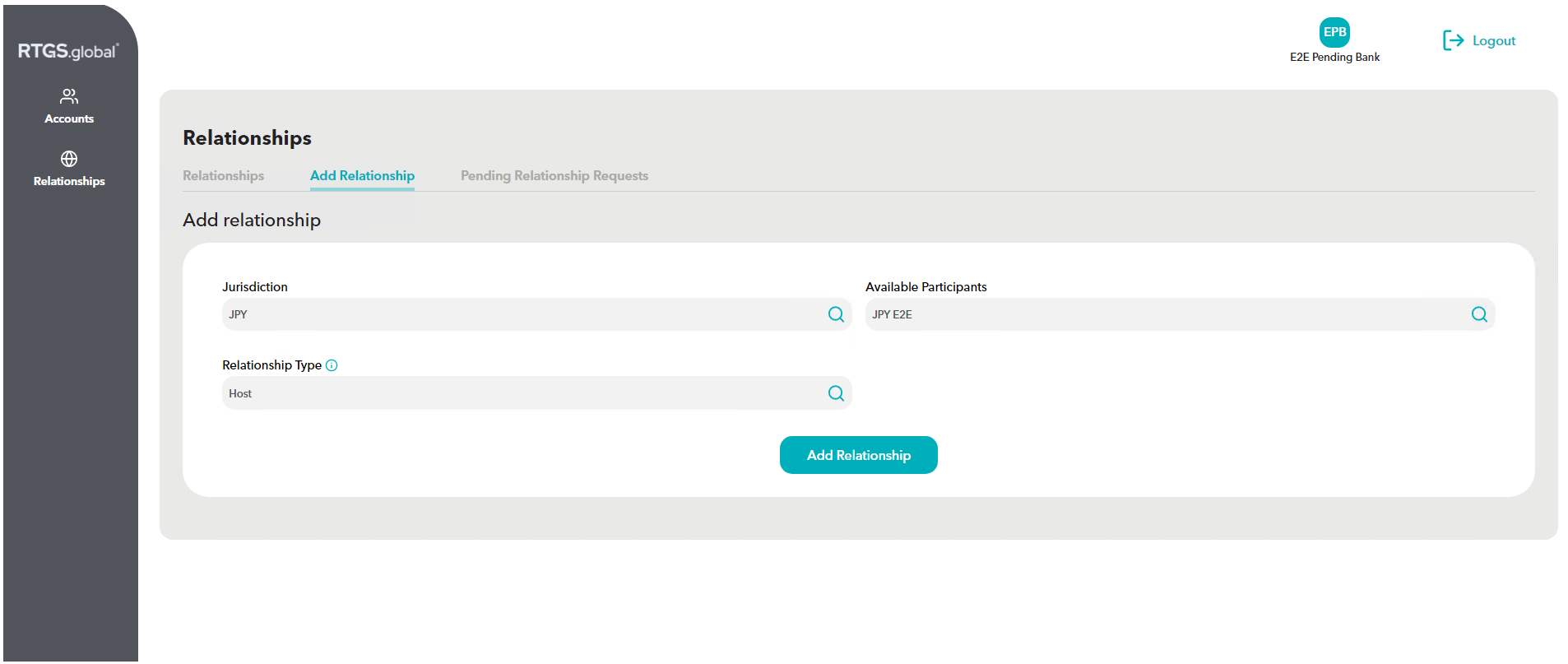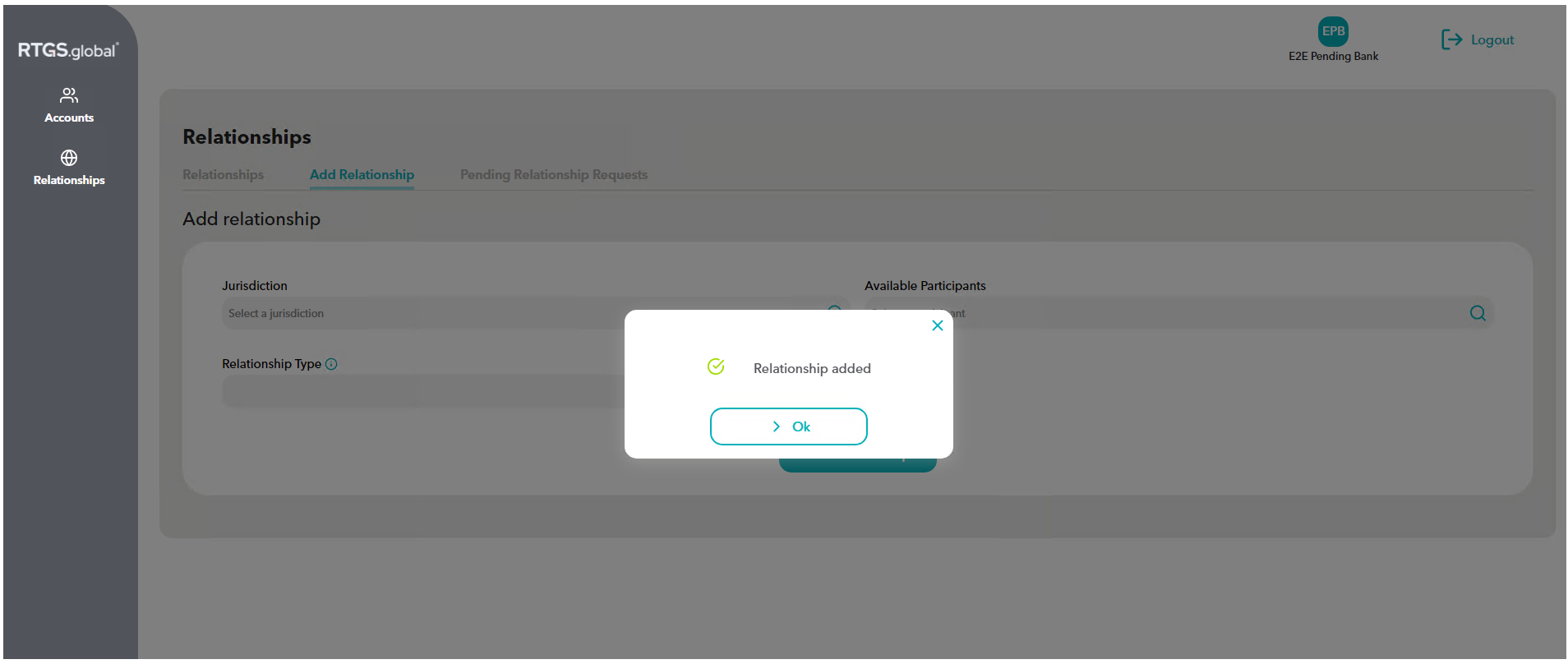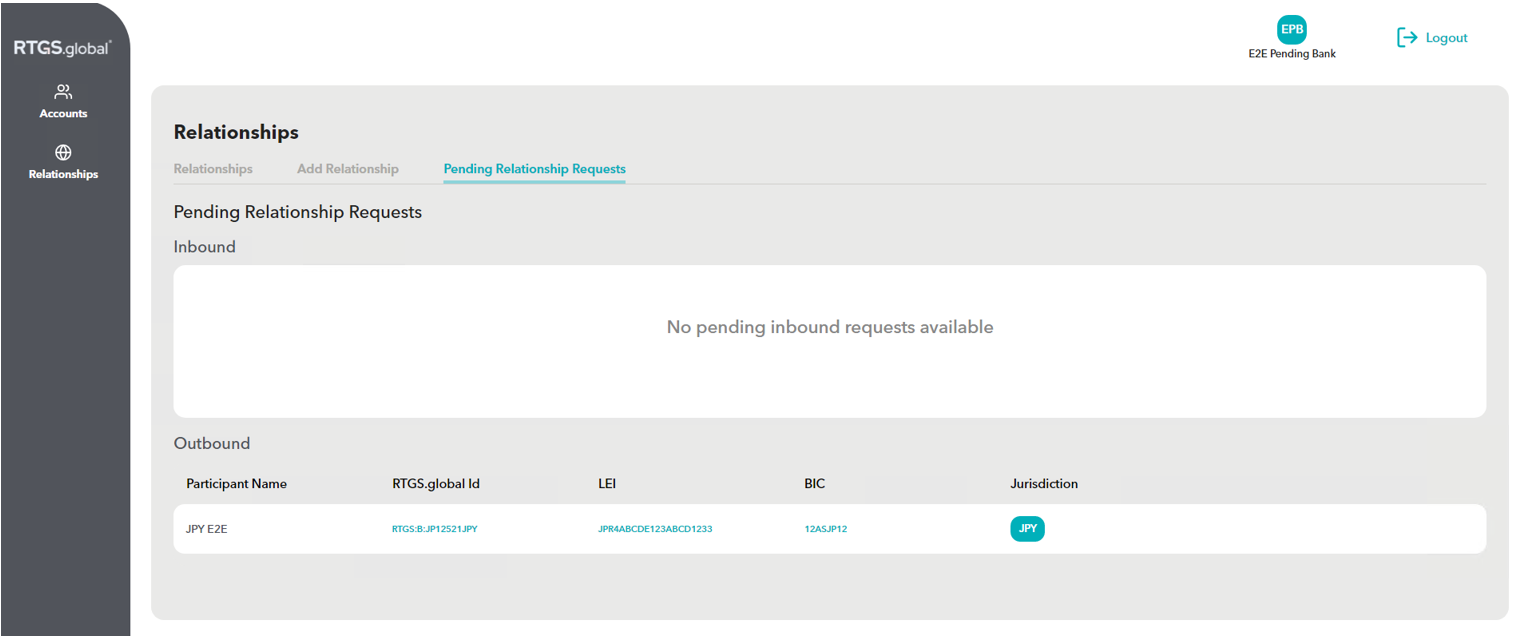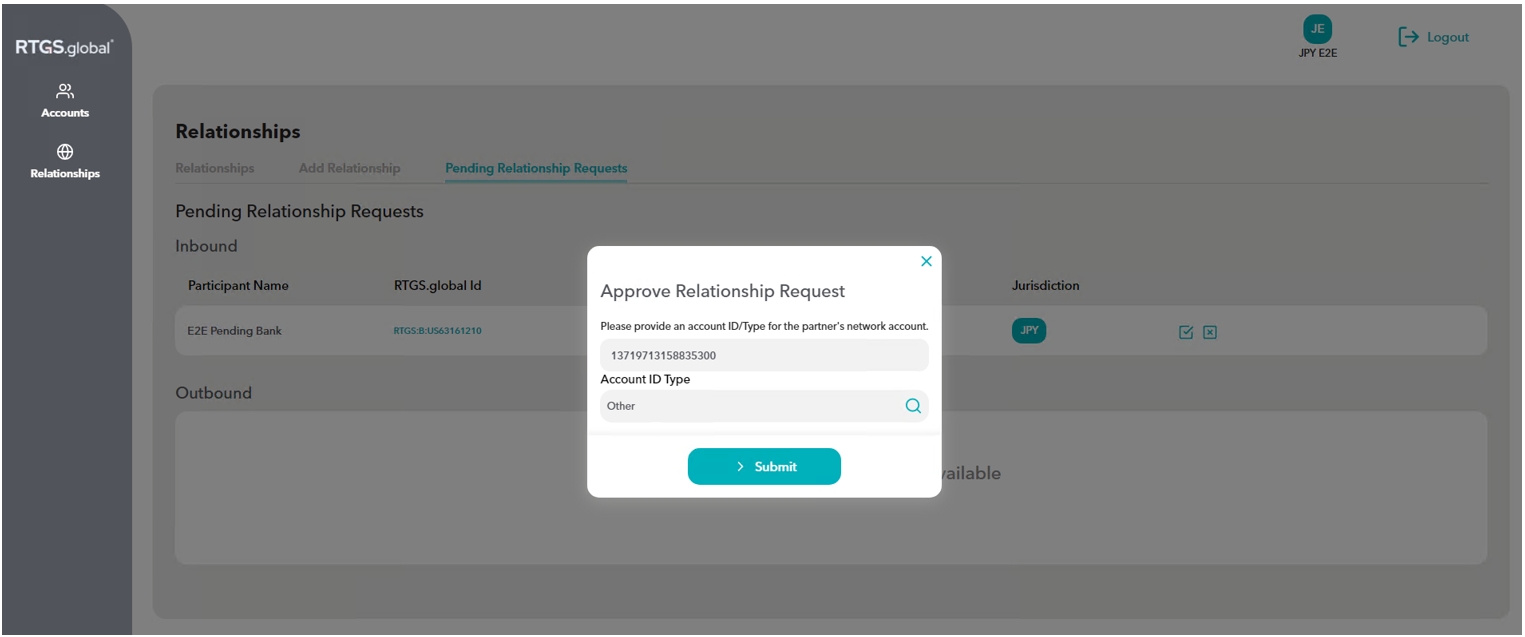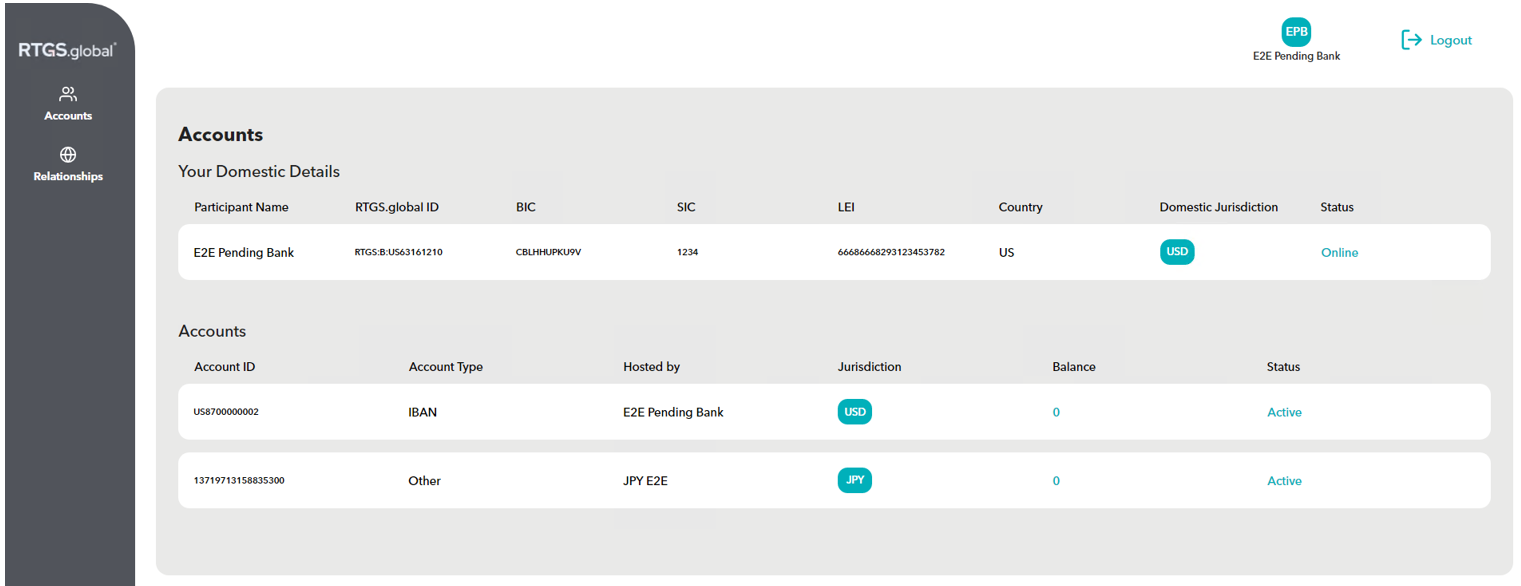Relationships
Forming host relationships allows you to have network accounts in foreign jurisdictions
After activating your account (as part of the onboarding process), the Participant Portal can be used to create and manage relationships with other participants on the RTGS.global network
When you launch the Participant Portal you can see all the relationships your organisation has on the RTGS.global network, by clicking 'Relationships' from the navigation bar
Note: after initial activation, you will not yet have any relationships
Step 1: Discover Participants
Participants can discover who else is on the RTGS.global network by either using the GET/Participants API or via the Participant Portal
Using the Participant Portal:
You can see which participants are active, and in which jurisdictions, from the Add Relationship page in the Participant Portal:
Go to Relationships from the navigation bar and select the Add Relationships tab
Select the Jurisdiction, to see which participants are in that jurisdiction
The Available Participants will show which participants are available to form relationships in that jurisdiction
Step 2: Send a Host relationship request
Requests you send to participants are referred to as outbound relationship requests
Host relationships allow you to have network accounts in other jurisdictions
Jurisdiction host requests can be sent and approved by POST/Relationship API, or via the Participant Portal
Using the Participant Portal:
Go to Relationships from the navigation bar and select the Add Relationships tab
Select the Jurisdiction to see which participants are in that jurisdiction
Select from the Available Participants the participant you want to form a relationship with
Click Add Relationship button - this will send the request to the prospective host
Step 3: View pending relationship requests
You can view pending relationship requests by either using the GET/Relationships API, or via the Participant Portal
Using the Participant Portal:
After sending a request, go to the Pending Relationship Requests tab
Step 4: Approving Host relationship requests
Requests you receive from participants are referred to as inbound requests
You can approve/reject pending relationship requests by either using the PATCH/Relationships API, or via the Participant Portal
Using the Participant Portal:
Inbound requests can be viewed from the Pending Relationship Requests tab
Click on the tick to approve a request
You are required to provide an addressable account identifier in the approval form - this will be assigned to the requesting participant's network account as their account ID, and must be unique across the RTGS.global network
The Account ID Type is either IBAN or Other - choose from the dropdown
Click submit when ready - this will then activate the relationship, and automatically create a network account for the requesting participant
After a relationship has been approved, you can see your relationships from the Relationships tab
Step 5: View network accounts
The relationship request has been approved, RTGS.global will automatically create a network account for the requesting participant in the respective jurisdiction, using the account identifier provided in the apprival form
Participants can view accounts information by either using the GET/Accounts API, or via the Participant Portal
Using the Participant Portal:
To see your network accounts go to Accounts on the navigation bar
Last updated