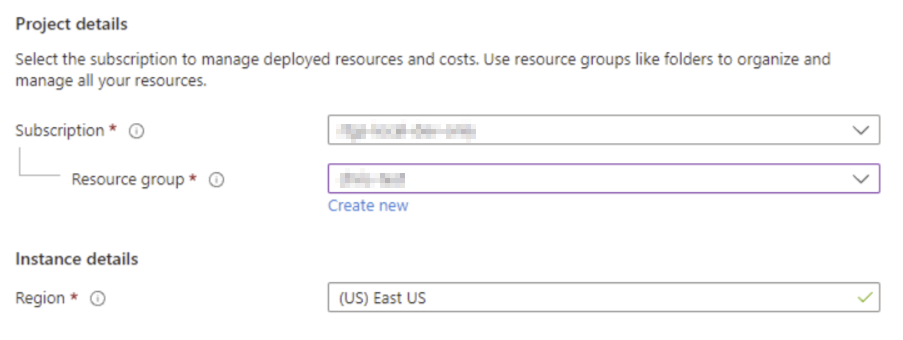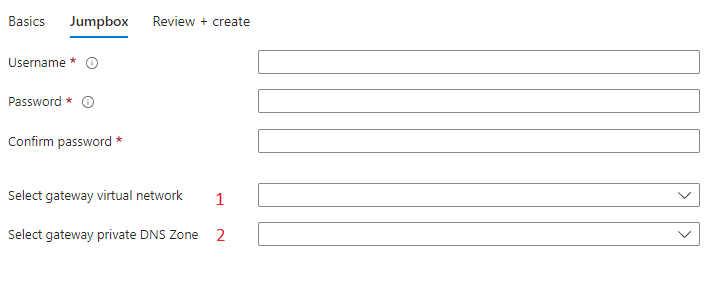Connecting to the Participant Gateway
The RTGS.global Gateway implements a hub-spoke network pattern so in order to access the resources you will need to connect to the RTGS.global Gateway vNet.
You can do this in many different ways and the appropriate way will depend on how you intend to integrate with the RTGS.global Gateway. We have listed different approaches below.
Connect via Azure VPN Gateway or Azure ExpressRoute gateway
Peer an existing vNet
Connect via a Jumpbox
Connecting via a Virtual Machine can be an easy way to validate the RTGS.global Gateway has successfully deployed. It is also an easy way to access Global Fabric Link.
To make this deployment easier we have created a sample deployment template below.
The following resources will then be provisioned.
Windows 11 OS Virtual Machine
Virtual Network
Public IP
Step 1: Project details
Select the Subscription and resource group. Both of these value dont have to be the same as the RTGS.global Gateway.
Step 2: Jumpbox
Set the username and password for the Jumpbox login.
This is the vNet found in the RTGS.global Gateway managed app. Typically named rtgs-aca-internal-vnet. Ensure your Portal session has no subscription filter active, you can check this using the Azure Portal Cog and the Directories + subscriptions settings.
This is the private DNS Zone for the container app. The name of this will have a suffix *.azurecontainerapps.io. You can locate the zone for the container app by locating the container app named ‘rtgs-pp’ and checking it's Application Url.
Any amendments can be done so by downloading the ARM Template here.
Last updated